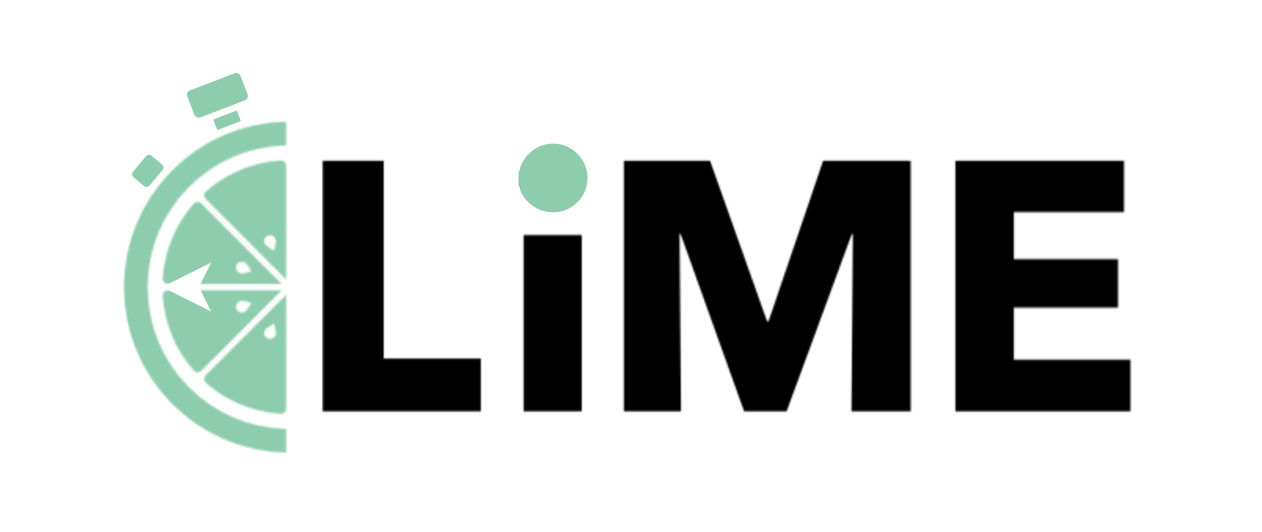Command-line Usage.
Command-line Usage
LiME provides four main commands:
1. Trace Command
Records and dumps a trace in JSON format:
sudo lime-rtw trace [OPTIONS] [COMMAND]
Example of tracing a real-time program:
# Trace htop running with SCHED_FIFO policy
sudo lime-rtw trace -- chrt -f 99 htop
Options:
-o, --output <DIR>: Specify output directory--all: Do not filter by child TGID--best-effort: Trace events emitted by best-effort tasks--irq: Trace IRQ events--user-job <PATH>: Path to JSON format user job--rate-limiter-period <DURATION>: Set rate limiter period--rate-limiter-budget <NUMBER>: Set rate limiter budget--allow-task-affinity-change: Do not update task ID on affinity change--allow-task-priority-change: Do not update task ID on priority change
2. Extract Command
Observes the system and extracts a workload model:
sudo lime-rtw extract [OPTIONS] [COMMAND]
Examples:
# Extract from live execution
sudo lime-rtw extract -- /path/to/rt-application
# Extract from recorded trace
sudo lime-rtw extract --from /path/to/trace
Options:
-o, --output <DIR>: Specify output directory-f, --from <PATH>: Path to a trace folder for offline analysis--inplace: Save extraction in the trace folder--max-jitter <MS>: Max jitter for periodic extraction (default: 1000ms)--wcet-n-max-len <N>: Max window length for WCET(n) (default: 32)--enable-rbf: Enable Request Bound Function extraction--rbf-horizon <DURATION>: Set RBF horizon (default: 10s)--all-threads: Report all threads, including short-lived ones
3. Extract Jobs Command
Extracts job information from a recorded trace:
sudo lime-rtw extract-jobs -f <trace_folder> [OPTIONS]
Options:
-o, --output <DIR>: Specify output directory-f, --from <PATH>: Path to trace folder (required)--inplace: Save extraction in the trace folder
4. View Command (TUI-viewer)
View traced results and extracted models in a TUI:
lime-rtw view <FOLDER>
Arguments:
<FOLDER>: Path to the folder containing trace results and extracted models
Options:
-h, --help: Print help
The TUI-viewer supports the following navigation controls: up/down arrows for vertical navigation, left/right arrows for horizontal scrolling, enter key to go into details, escape key to return to the previous view, and q to exit the application.